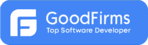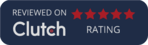NineRubies-iPad
Executive Summary
This app genuinely gives a better experience for knitting from a pattern. It handles the hard math adjustments, display patterns in a compact but readable format, make the instructions interactive so they are easier to follow and understand.
This app has two modes.
Store Mode
Instruction Mode
Store Mode: When the app starts all the patterns with their images, pattern name and designer name are displayed as grid view in iPad. The Store Mode Screen is again divided into four parts. These are Featured, Free, Category & My Patterns. Featured: This part shows all the patterns. Free: Show all the patterns which are free. Category: User can filter the patterns according to his/her choice(e.g Baby Pattern, Shawl and wrap Pattern etc).
My Patterns: When user purchases a pattern that corresponding pattern get stored in My Patterns. By tapping over the pattern the details of the specific pattern (details include images of patterns, pattern description, Designer Name, Width, Gauge, Yarn, Needles and the Buy button with Price as button Title). By Pressing the Buy button user can redirect to Apple iTune account where user can buy a specific product.
Instruction Mode: After purchasing a pattern, when user taps over the pattern it redirects the user to Instruction Mode Screen. The Screen contains three tabs (Start, Instruction and Finish). The key goal of this mode is to make the display of knitting pattern simple to follow and enable the convenient use of progress tracker.
Start Mode: The screen contains all the descriptive info about the pattern as well as control for making upfront decision about the project (i.e what size sweater to knit). The second horizontal page contains the images and visual instruction of the specific pattern. The images and visual instruction can be zoomed, pinched and scrolled as desired. There is a button – START KNITTING. Upon clicking this button, current time is recorded and user is redirected to the Instruction Mode Screen.
Instruction Mode: A scrollable river of text in single column divided into number of rows. The knitter will progress through the instruction line by line with progress marker to help track his/her efforts. A knitter works through the instruction one row at a time, so there are visual cues to focus her attention on active row and help her track the progress through the row. There are four UI elements involved. They are as follows:
Active Row Highlight: Only one row of instruction can be active at time. The active row is visually brighter than the inactive row for quick visual differentiation.
PushPin: A button show on active row. Counter: User can remember number of stitch made on tapping over the counter button. Text Thermometer: It is a progress bar that user can slide across the row to show how far user has gone with his job. Knitting pattern symbols are cryptic. So, when user presses the symbol, a symbol box opens which explains the cryptic symbol. Finish Mode: The Finish Screen contains the last instruction for how to finish the project. On tapping I’m finish button it shows the duration of time elapsed for finishing the pattern. The screen also allows to share one’s experience on social networking sites (e.g Facebook, Twitter, revelry etc).
About our Client
E-Commerce Company
Industry
E-Commerce
Technologies
iPad, Mac OS, Xcode4.3.2