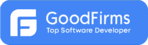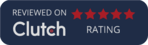Fitness Tracking App
Executive Summary
Mindfire developed a fitness-based application that helps the user to learn exercises that keep them healthy and fit. Also, it helps users to learn playing recreational games such as basketball, football and more via video tutorials, text and gif images. Under the Locker & Product section, the users can also see the products which are used in any particular exercise. The user can view them, favorite/de-favorite and order using In-App web pages. The app allows user to view/attend the events happening around them.
Following are some of the screens available on the app:
1. Home Screen: This screen displays the workout cards, Other Fitness Apps in trends and events happening within 100-mile radius. User can scroll the cards up-to various levels. Some cards are free and some need purchasing via In-App before access them. The user can also toggle between the events, trends app and locker room in which items used during exercise can be purchased.
2. Work Out Screen: These screens display the list of steps which are to be done during a particular workout. User can mark/un-mark the steps he/she followed to complete that workout & mark the whole workout as completed.
3. Exercise Screen: This screen displays the video tutorials, text and gif images of the exercises.
4. Program Switch Screen: This screen allow user to switch between various training program.
5. Event Screen: This screen shows the details of the events such as location, event name, address, age group, sex, experience level etc. required to participate in that event. These screens stick to top on scrolling and one item gets fixed and rest scrolls during scrolling upwards. The user can mark/register the events as attending and non-attending. Events that are marked as attending will be displayed in Events section of Nav-Drawer.
6. Nav-Drawer: Nav- Drawer contains Home, Locker, Events, Popular Apps. User can open the nav drawer from any screen by scrolling left to right. From Nav-Drawer user can switch to other sections.
7. Popular Apps Screen: This screen shows the other popular apps of this organization. Tapping on apps will navigate the user to iTunes to download that app.
8. Locker Screen: In this screen user can see the various profiles of the products. User can view them, favorite/ de-favorite and order using In-App web pages. The Product screen only display the starting 3 products for a category of products. User can load more products by taping on load more button that is available at end of each category of products. Also, this screen allow user to filter the product based on category.
9. Category Screen: This screen displays the categories of product profiles. User can select the category and it will jump user to selected category in product screen.
10. Event Search Screen: This screen shows list of filtered results of events by adjusting the radius of 1-100 miles. Also, event can be searched on the bases of event activity & radius.
11. In-App Web Browser Screen: This screen shows the web view in which products information and purchase vendor can be seen.
About our Client
Sports and Fitness Company
Industry
Sports and Fitness
Technologies
IOS