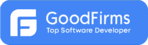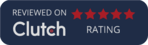Expense Report Application
Executive Summary
User can login to application from this page by providing mailing address and password. After login, user will be redirected to Instructions page.
Instruction page shows the instructions for expense report. Every user can view these instructions irrespective of usertype. But only administrator can edit the instruction. ‘Edit instruction’ link will only be visible to administrator.
Users can edit his/her profile which also includes password. Link to edit user profile is also at top right corner as immediate right to ‘welcome’. User can edit the information which also includes security question which user wants to set which will be asked during ‘forget password’. Also they can change his/her password by first typing the old password then new password.
When the logged in user is administrator or supervisor then all the projects will be visible. Otherwise only those projects will be shown which are done by corresponding user. User can edit/delete/print the corresponding project by clicking on the appropriate link shown in the list of projects.
This requires the basic project information. When adding user needs to first fill this information and save it. After that user can add expenses. But if the user is editing then complete form will be visible.
Daily Expense Information represents daily expenses data in a table. User can add by clicking on link ‘add daily expense’. Also, user can edit/delete by clicking on its corresponding link. This popup will open when clicking on add/edit link in daily expense table.
Mileage Expense Information:
This table represents mileage expenses. User can add by clicking on link ‘add mileage expense’. Also user can edit/delete any expense by clicking on its corresponding link. Above this table it shows the mileage calculation date and rate, which can only be set by administrator or supervisor but will be static for user. This popup will open when clicking add/edit mileage expense information.
Other Expense Information:
This table shows the list other expense information. User can add/edit other expenses like daily or mileage expenses. This popup will open when clicking on add/edit other expense information. After adding/editing all the expenses it will show the total of all expenses and user needs to fill the other details like ‘less cash advance’ and ‘less company paid’.
User can also click to ‘print’ button to print all the details.
Employee Page:
– This table shows all the employees. Administrator can add/edit/delete employee from here. This can only be visible to administrator.
Questions Page:
– This page contains all the security questions which will be shown on edit profile page where user can set his/her security question which will be helpful in ‘forget password’. These questions can be added/edited/deleted from here but only by Administrator. This page is visible to only administrator.
Reports Page:
– Administrator needs to select the employee from select list of employee name. After that all the projects of the selected user will appear. Administrator can print either all the reports by just clicking on the print button given at below of the page or can print individually by clicking on corresponding print button of project. This page is visible only to administrator.
About our Client
IT Company
Industry
IT
Technologies
ASP.Net, AJAX, jQuery, MS SQL Server 2008, Visual Studio .Net 2010